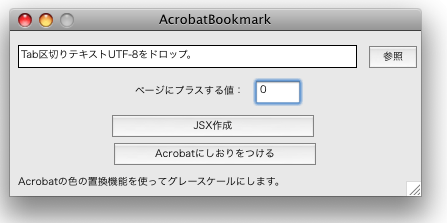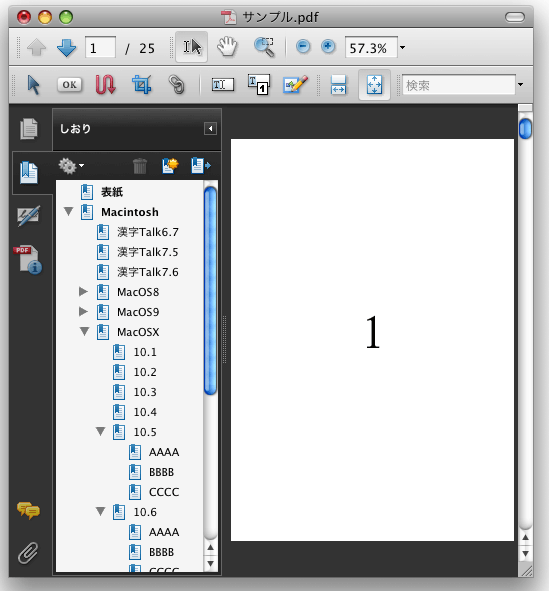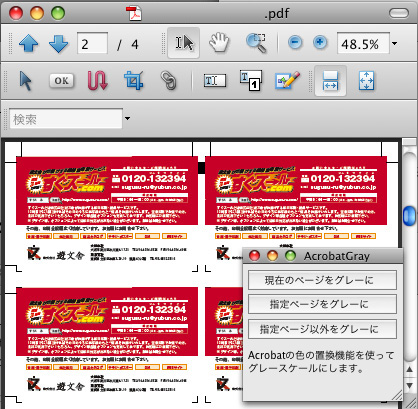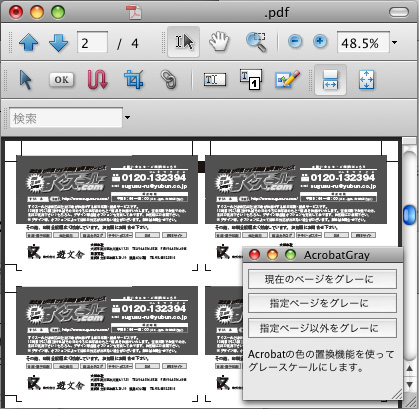■■■このスクリプトについて■■■
AppleScriptのFTPです。
実行してホームページのルートフォルダを選択すると指定時間内のファイルをアップロードします。
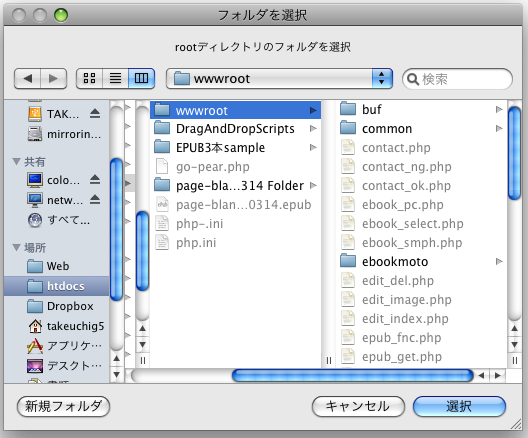
■■■インストール方法■■■
特にありません。お好きな場所にコピーしてください。
■■■使い方■■■
upload.scptをAppleScriptエディタで開き下記設定をします。
----------ここから---------
property user : "xxxxxx" --FTPのログインID
property passwd : "xxxxxxxxxx" --FTPのログインパスワード
property serverRoot : "ftp://xxxx.xxxxxx.ne.jp" --FTPアドレス
property destDir : serverRoot & "/www/" --アップするパス
property myhours : 2 --何時間前より新しいものをアップ
property labelflg : 1 --ラベルがついていないものをアップ(0にしたらラベルは無視する)
----------ここから---------
スクリプトを実行するとフォルダ選択ダイアログが出るのでホームページのルートフォルダを選択します。
条件にあったファイルをアップロードします。ディレクトリが無ければ作成します。
すべて終わればアップロードしたファイルの一覧を表示します。
スピードはあんまり早くないですが手軽に使えますのでけっこう便利です。
ダウンロードはコチラ:ftp.zip
else12
property user : "xxxxxx" --FTPのログインID property passwd : "xxxxxxxxxx" --FTPのログインパスワード property serverRoot : "ftp://xxxx.xxxxxx.ne.jp" --FTPアドレス property destDir : serverRoot & "/www/" --アップするパス property myhours : 2 --何時間前より新しいものをアップ property labelflg : 1 --ラベルがついていないものをアップ(0にしたらラベルは無視する) on run global mytime global mymsg set mymsg to "" set mytime to my (current date) set mytime to the (mytime) - (myhours * hours) set myFol to choose folder with prompt "rootディレクトリのフォルダを選択" repeat with myFile in list folder myFol without invisibles set targetFile to (myFol as string) & (myFile) as alias my upload(targetFile, "") end repeat display dialog "アップロード完了" & return & mymsg end run on open theList --ドロップする場合はrootディレクトリをドロップします。 global mytime global mymsg set mymsg to "" set mytime to my (current date) set mytime to the (mytime) - (myhours * hours) set myFol to item 1 of theList repeat with myFile in list folder myFol without invisibles set targetFile to (myFol as string) & (myFile) as alias my upload(targetFile, "") end repeat display dialog "アップロード完了" & return & mymsg end open on upload(targetFile, dirname) global mytime global mymsg tell application "Finder" set sindex to label index of targetFile set mykind to kind of targetFile set fname to name of targetFile set ext to name extension of targetFile set ftime to modification date of targetFile end tell --ラベルがついていないものだけをアップ set upflg to true if labelflg is 1 then if sindex is not 0 then set upflg to false end if end if if upflg is true then if mykind is "フォルダ" then set myFol to targetFile set fPath to quoted form of (POSIX path of targetFile as Unicode text) repeat with myFile in list folder myFol without invisibles set targetFile to (myFol as string) & (myFile) as alias my upload(targetFile, dirname & fname & "/") end repeat else set upflg to false if mytime < ftime then if ext is "html" or ext is "php" then set upflg to true else if ext is "inc" then set upflg to true else if ext is "jpeg" or ext is "jpg" then set upflg to true else if ext is "gif" or ext is "png" then set upflg to true end if if upflg is true then set fPath to quoted form of (POSIX path of targetFile as Unicode text) set myScript to "curl --ftp-create-dirs -T " & fPath & " -u " & user & ":" & passwd & " " & destDir & dirname --display dialog myScript try --★テストする場合は下記をコメントにする set myResult to (do shell script myScript) set mymsg to mymsg & fname & "/" on error display dialog "シェルスクリプトのエラーです" & fPath end try end if end if end if end if end upload